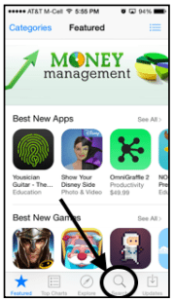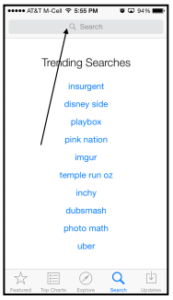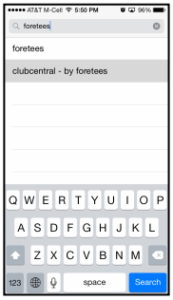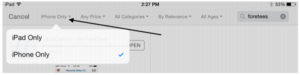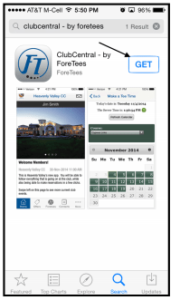How To Install the ForeTees ClubCentral App on Apple Devices
1. You must go into the Apple App Store on your device or tap on this icon to go directly to the ForeTees App.
2. Next, we will need to search for ForeTees ClubCentral, so we need to tap on the ‘Magnifying Glass’ at the bottom of the screen.
3. Now hit on the Search text box at the top of the screen
4. You can either search for “foretees” or “clubcentral” in the search box. Once you do that, tap on the “clubcentral – by foretees” option.
5. NOTE** On iPads you will need to search for iPhone only apps, not iPod Only apps. That drop down is located in the top left of the search screen
6. If you have done that all correctly you will see the ClubCentral – by ForeTees app page (image below). In this page you will hit the blue “Get” button. It will ask you to enter in your Apple ID Password; you will need to enter that to download the app.
7. Now that you have successfully downloaded the ForeTees app ClubCentral, you will need to log into ForeTees like you normally do, either through your Club’s website or directly into the ForeTees website. Once you are logged into the ForeTees site you will be able to generate a unique Username and Password to enter into the app.